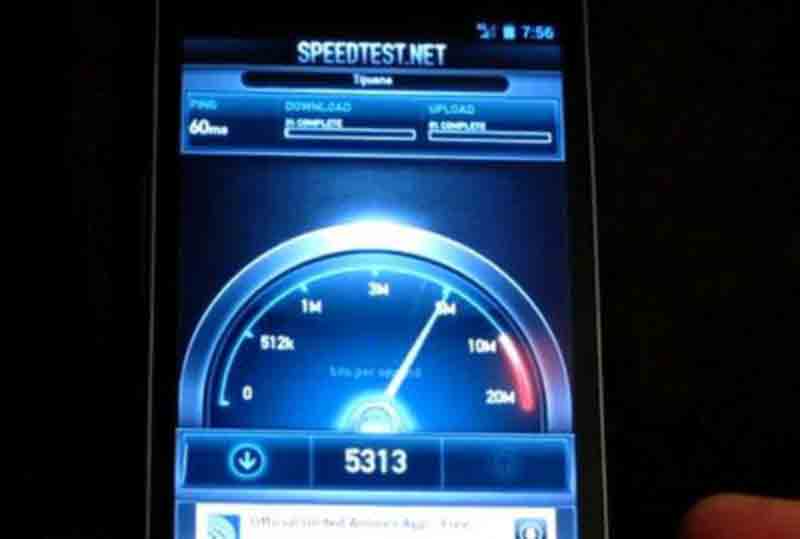How You can free space on android phone internal memory
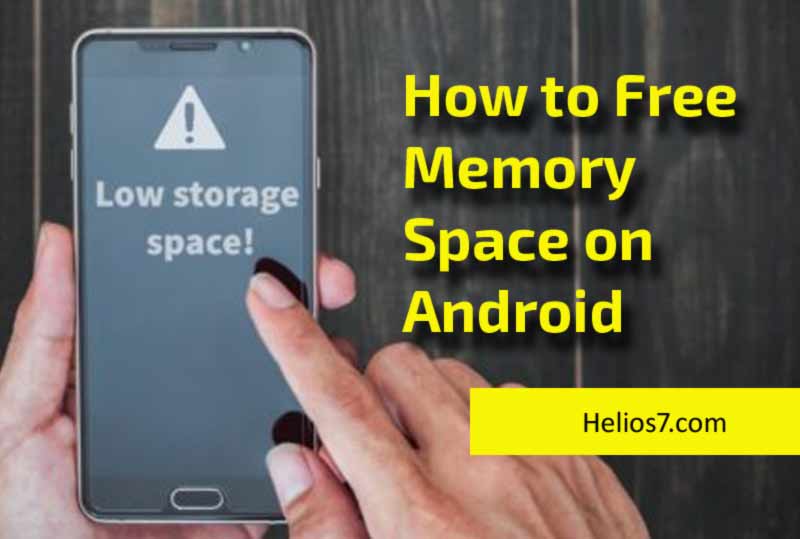
As we know, with each model of phone with Android that goes to market the internal storage capacity is multiplied. However, the large number of applications available on the android market squeezes your device’s internal memory space.
By default, most of the applications are installed only in the internal memory of the device. Within the short period of time we run out of internal space on our android mobile regardless of how fast, or high-end it is. This is when you start scratching your head and start to think of chomping an Apple (we mean eating fruit 🙂 in frustration.
This puts us in the dilemma of having to remove one application in order to use another, which is not an alternative to anything valid. To avoid this problem, in this article we will find the best tricks to free space in the internal memory of Android, which will facilitate the task of installing applications and take advantage of our cell phone to the maximum.
INTERNAL MEMORY FULL
There is no doubt that when our phone informs us that it has its internal memory full, problems are very difficult to solve, especially if we use the device to work. At this point there are few maneuvers that we can implement to solve it at the moment, and most likely we end up erasing something important to make way for what we need.
That is why one of the best options we have to avoid these problems is to be proactive, that is to say be prepared in the event of running out of space in the internal memory of Android and perform a regular maintenance of the cell phone. How do we achieve this? The answer is found below in this article.
Use SD Card as the internal Storage
In order to use SD Card as internal storage it is important to root your device first. In some devices you are able to move APPS easily to your SD Card while going into the SETTINGS -> MORE -> APPLICATION MANAGER -> (SELECT YOUR APP) -> Click on “MOVE to SD CARD”. However, if this does not happen on various APPS then it means you need to root your device first.
IMPORTANT: This is for ADVANCE USERS who are well versed with Android. This is not for BASIC Users who have recently started using Android OR those who are completely NON-TECHNICAL.
If you are not sure about rooting your device then do watch video below:-
Step 1: Root your Device
However, it is also important to free-up space on your android mobile phone which will improve its speed and performance. If you are using old model mobile phones, it is important for you to take full care of your mobile.
How to free up memory on your android device for free ?
How to free space on android phone internal memory ?

From this point on, we’ll find the best ways to free up Android’s internal memory space. Some of these procedures are known by the most expert users, however for those users who are just taking their first steps in Android can be very useful.
Clear app data
All the applications we use on Android like the browser or the calendar, generate and store a large amount of data, which occupy a significant portion of the available storage space.
The data of applications that are basically stored are, among others, browsing history, databases, cookies and many other types of files that are not important for the phone to work perfectly.
That is why we can eliminate them without problems. While there are many applications for this, the truth is that if we are trying to free space, installing an application is not a very smart idea.
In these cases, where storage capacity is at stake, it is best to do so manually. To do this, follow the instructions below.
Step 1: The first thing we have to do is click on the “Settings” icon and then click on “Applications”.
Step 2: There we will click on the application (s) we want to clean and in the new window that appears, click on the button “Delete data”.
Delete and move music, images, and videos to the cloud
There is no doubt that the elements that occupy most space on our cell phone are videos, music, and images. That is why we must find a way to get them out of the device as soon as possible. Taking into account that removing them is not an option, the best option for these cases is to upload them to the cloud.
For this, there are some services. However, the most recognized and capable are Dropbox, OneDrive, and Google. Both services offer alternatives for uploading both images and videos and music, and the only thing we have to do to use them is to download them and tell them which files should be uploaded to the cloud. It should be noted that after uploads, we must delete them manually, however, we can tell the applications to do so automatically.
If in case we do not want to use any cloud storage service, another much simpler alternative is to use an SD card. However, it requires that we have to move the files manually through a file manager, something that can be quite cumbersome, especially for users with little knowledge of the locations where Android stores the files.
Clear download history
When we try to free up the most amount of space available on Android, any files we do not need should be removed. In this sense, one of the features of Android that occupy most space in the internal memory is the download history.
In this history are stored all the downloads we have done from the Internet with our browser, which is why it is so important to clean it with a certain frequency.
Fortunately, clearing the download history for Android is a fairly simple task, since all we have to do to get it is to access the “Downloads” application. After that, select the downloaded files that we want to delete and press the “Clean” button .
Clear the cache
Another way to free up space on Android’s internal memory is by clearing the cache, whose function is simply to store the instructions and data that the processor needs to access continuously, quickly and effectively. This allows the performance of the device to be much higher.
If the cache has problems, they affect the whole system, which is why it is recommended from time to time perform a cache cleaning. To be able to free all that is stored in the cache the only thing that we have to do is:
Step 1: Scroll to the “Settings” item , then click on “Storage” and finally click on ” Cached data”, then confirm the order and the system will start the task.
Step 2: If all you want is to clear the cache of a specific application, we can do it by scrolling to the “Settings” section, then click on “Applications”, click on the application and click on the “Clear cache” button. After this, Android will delete the files in the cache.